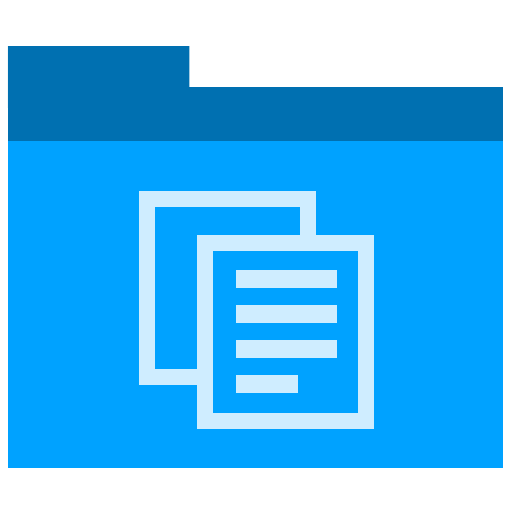Checklist
Checklist for Proof-reading Technical Documents
Is there anything worse than sending out an important document and then, just when it’s gone, finding a typo?
Always leave time to check your documents before you send them out.
Here’s a checklist to get you started.
Proof-reading Checklist
- Select the entire document – CTRL+A – then click the Language option at the bottomrof the screen. It might say English (United States).
- Mark the selected text as the language it should be set to. Click Set as Default.
- Press F7 to start the spellchecker.
- In the spelling results, click ignore all to ignore the same issue throughout the document. Click Add if you want to intentionally add this word to the dictionary. Be careful if your dictionary is networked as this will be added to their shared dictionary.
- Watch for phrasing consistency, e.g. Note and NOTE, iOS and IOS.
- Careful making global changes, for example, don’t change IOS to iOS across the document as, fro example, in the code samples, we use IOS all uppercase, not mixed case.
- You select and clear check boxes, not untick or deselect. Note it’s check box, not checkbox.
- Rephrase text such as you are checking to check, or when you are installing the printer, write install the printer.
- When writing file formats, use lowercase. So, it’s an .ipa file not IPA file. An .ipa file is an App Store Package.
- Remove abbreviations. Change P4 to Perforce.
- Remove rogue double spaces.
- Number tasks if they must be performed in a specific order. So, instead of writing, Build the solution in the following order and use bullet points, number each step in relation to the sequence it should be performed. Likewise, avoid using a, b, and c. One tip: select the letter so it turns grey. Then type the number. This instantly changes the letter to a number.
- Remove & characters that have crept into the document, for example, find&replace. Instead write Find and Replace. The exception are terms where is should be used, such as R&D, or where it is at least acceptable.
- File, Info tab, then update the Properties. Click Show All Properties to see all fields which need to be updated. Remove any legacy text if you’ve copied your working document on another document.
- Full stops. If you finish bullet points with a full stop aka period, then check that are all applied.
- Ignore text during spell checks.
- When everything is finished, Right-click on the Table of Contents, then select Update Entire table. This updates the entries in the TOC and also the page numbers.
If you want to intentionally exclude a block of text, or a specific style, from the spell check:
- Select the text that you want the spelling and grammar checker to ignore.
- On the Review tab, in the Language group, click Language, and then click Set Proofing Language.
- Select the Do not check spelling or grammar check box.
What else would you add?