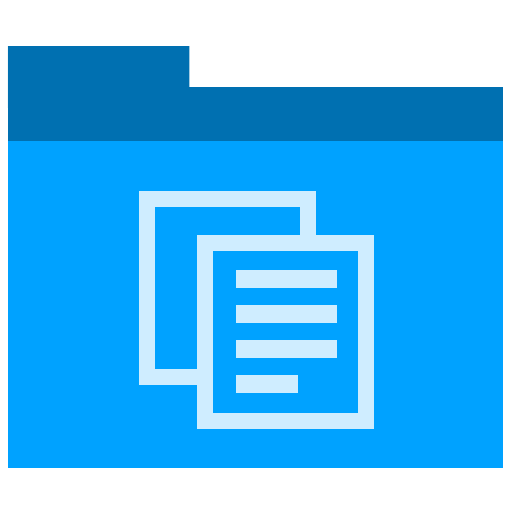CHAT-GPT
How to Use CHAT-GPT to Summarize Technical Documents
If you’re a technical writer, you probably spend a certain amount of time every week summarizing material. Some of this might be informal, such as condensing the notes you took at a meeting whereas other summaries may have a more formal purpose. For example, as part of a user guide, technical proposal, or a project status report.
Why use Chat-GPT to write summaries?
Recently, I’ve started to use CHAT-GPT as a type of ‘summary writer assistant’. My aim was to see if it can save me some time in drafting summary material, speed up the process, and also refine the quality of my own summaries, i.e. a type of ‘summary editor’.
So, it is any good? Does it help?
The short answer is Yes.
Caution and Caveats
Before I get into explaining how use it there are two things to flag. One is that you should be super cautious about entering any IP data into CHAT-GTP. This includes code samples, confidential material, and anything which should not really go outside the four walls, so to speak. So, use with caution.
The second is to check the output. In general, while it’s very reliable, it’s not fool-proof. If possible, I’d suggest to print out the summary and review a hard copy but signoff the material.
Getting Started
To create the summary, you need to do a few things:
- Gather the material you want summarized. Ideally, this will be a single document you can import into CHAT-GPT. However, if you use AI tools such as Claude, you can import Word documents, Excel spreadsheets, PDFs, and plain text files.
- Once read, upload the material to be summarized.
- Give the AI machine specific instructions on how you want to the material summarized. We’ll cover this in detail below.
How to Upload Summary material
Personally, I use Claude (https://claude.ai/chat/) instead of CHAT-GPT. It allows me to enter larger chucks of text, upload PDF/CSV files, and copy text to the clipboard.
With https://chat.openai.com/ I have to manually copy the text which can be a bit awkward with HTML code samples. Also, there’s no function to upload PDF/CSV files, at least in the free version I use.
With Claude, you can upload the following file types:
- PDF (5 MBs)
- CSV
- Text
- And other file formats.
The ability to upload a PDF and get a draft summary of the material is a huge timesaver.
In the next post, we look at how to write the actual prompt to summarize the text.
Related articles:
- How to Write Chat-GPT Prompts for Technical Summaries
- How to Refine CHAT-GPT Prompts for Technical Summaries
- 11 More CHAT-GPT Prompt Writing Tips