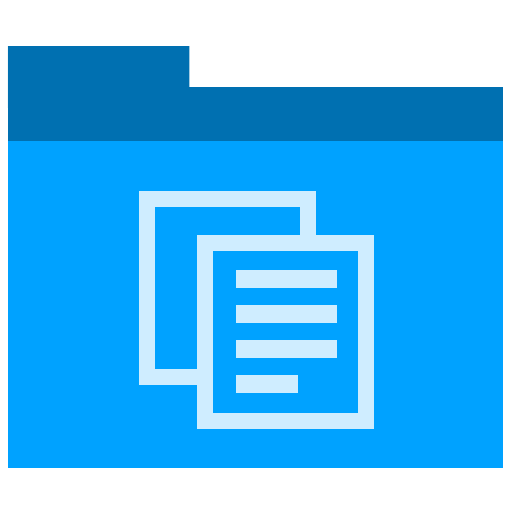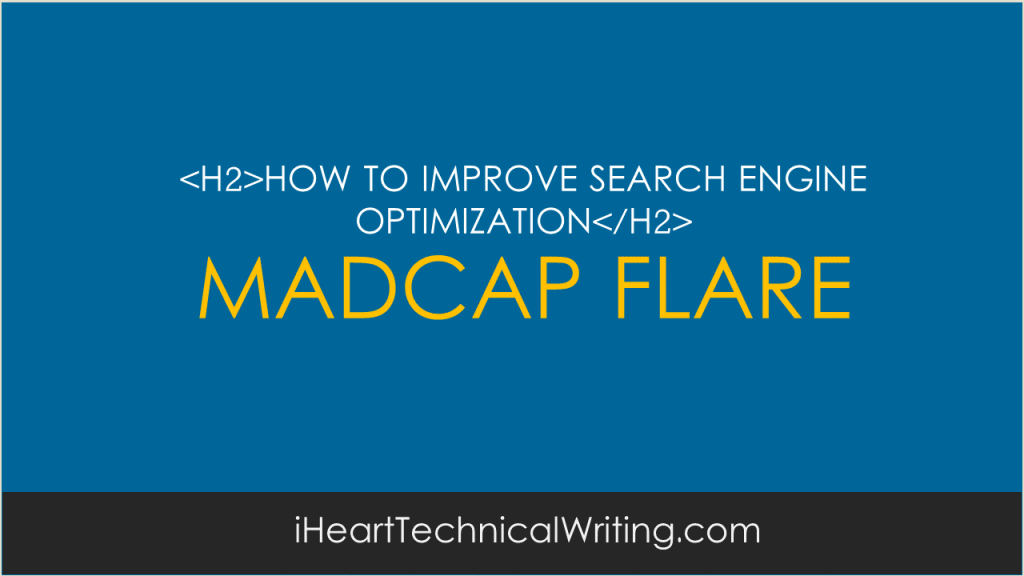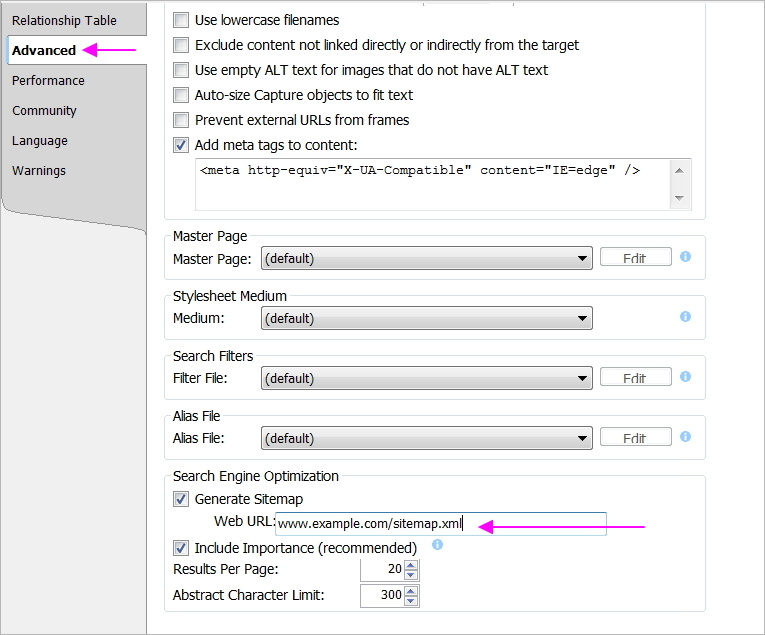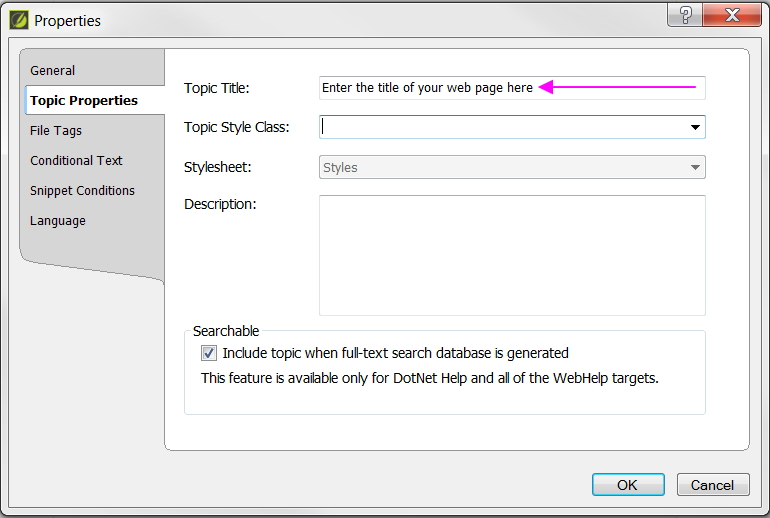Technical Writing
Madcap Flare: how to improve Search Engine Optimization
Using Madcap Flare to create your WebHelp? Did you know you can add SEO information to the page headers? This improves their results in search engines queries and helps customers find information faster.
Want to know how? Follow these steps, grasshopper.
Madcap Flare: how to improve Search Engine Optimization
- In Project Organizer, click Targets, then open your target, for example, HTML5.
- In the Tag Editor, click Advanced.
- Click the Generate Site map check box. Enter the path to your site map.
- Click the Include importance check box. Select the number of results per page to appear and the abstract character limit.
Publish and check that the site map is included in the HTML output.
Madcap Flare: how to add meta tags to HTML5 and Web Help
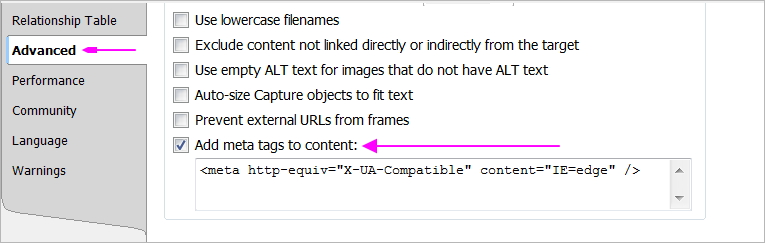
You can add meta tags to your web files:
- In Project Organizer, click Targets, then open your target, for example, HTML5.
- In the Tag Editor, click Advanced.
- Click the Add meta tags to content check box.
- Enter the meta tags in the text box.
Publish and check that the meta tags are included in the output.
Madcap Flare: how to change the default logo
You can change the default MadCap logo that appears on the top left of HTML5 outputs.
You can remove the logo or replace it with your own logo:
- In Project Organizer, click Skins, then open your skin, for example, HTML5.
- Click Styles (second from end).
- In Global, click Main Page, Background, Image.
- Browse to your image and insert it.
- Click Preview to test how it looks.
If necessary, change the image size.
A second approach is as follows:
- In Project Organizer, click Skins, then open your skin, for example, HTML5.
- Click Styles.
- In Header, click Logo, Image.
- Browse to your image and insert it.
- Click Preview to test how it looks.
If necessary, change the image size.
Note: You can also add a Site Map as shown below.
Madcap Flare: how to enter the Title tag
The title tag is one of the most important
- In Content Explorer, right-click on your file, then click Properties.
- In Topic Properties, click Topic Title.
- Enter the title tag.
Publish and check that the title tags is included in the HTML output.