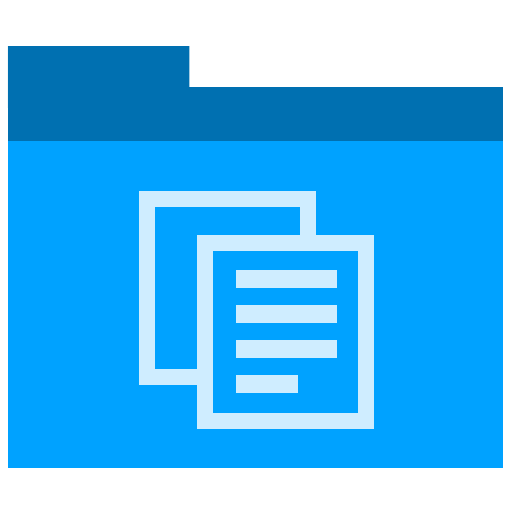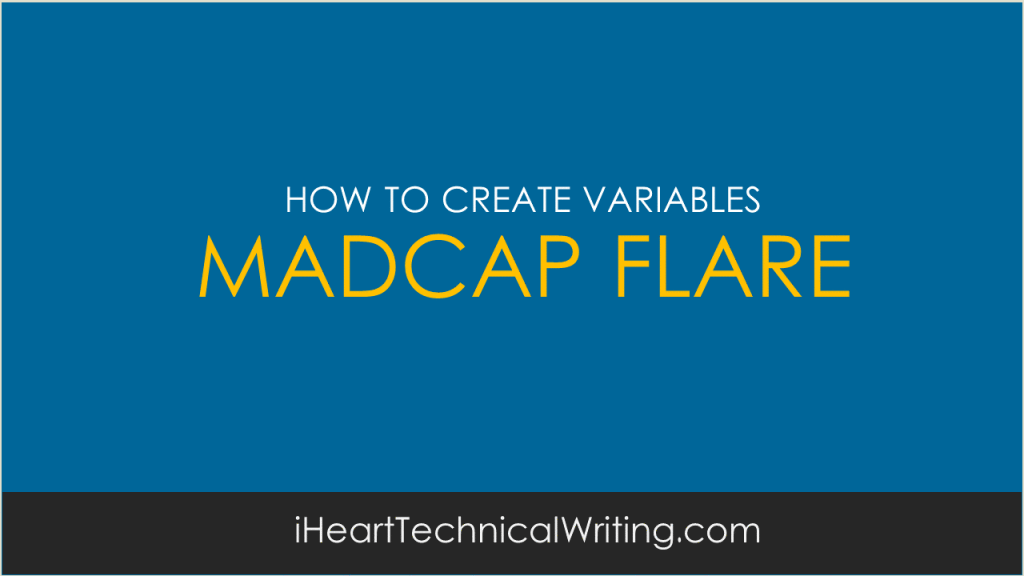Technical Writing
Madcap Flare: How to Create Variables
Are you using variables in your technical documents?
If not, you might be missing out. They save a lot of time and help keep the documents accurate, for example, if you need to change a product name across the entire doc set. If those puppies were hard-coded, you’re in trouble.
We use Madcap Flare. The procedure is more or less the same in FrameMaker or Robohelp.
Creating variables in Madcap Flare
To create a variable:
- Open the Project Organizer.
- Click Variables. As it’s V it’s at the end of the list.
- Double click on General to open the Variable Set Editor.
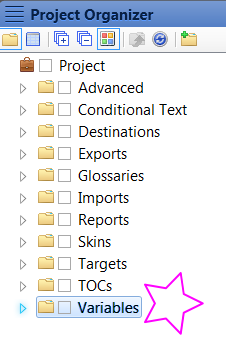
Here you can add, edit, and delete variables.
Adding variable definitions in Madcap Flare
- Click Add Variable Definition.
- In the Edit Format window, enter the specifiers.
- In Update, select when it will be updated, for example, on file creation, save, or build.
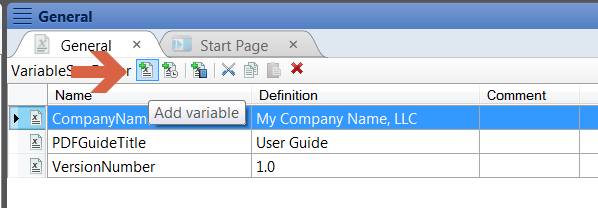
That work for you?