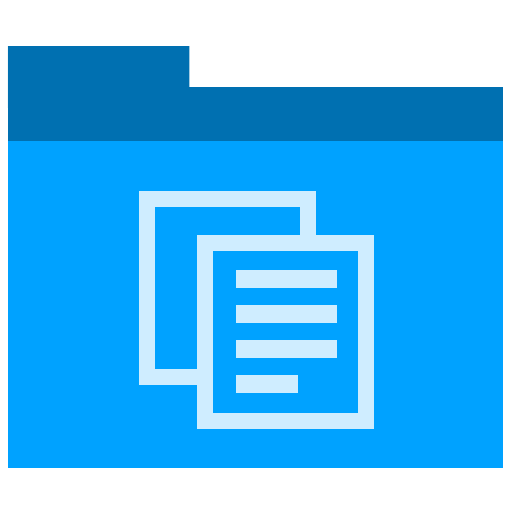Technical Writing
Robohelp: How to Update Text in Different Topics
How do you update all the files in a Robohelp project at the same time?
Download: Technical Writing Templates
One of the limitations of RoboHelp is that it’s very difficult to update files across an entire project using the Find/Replace window. This means that you are limited to correcting each page individually. Not very practical if you have several hundred topics in a XPJ project that all need to be updated.
Note: there is an option to file/replace text, and yes you can go into the code, but it’s not the best when you have issues, for example, with carriage returns, rogue white space, and code splitting over lines.
Why would you want to do this?
Let’s say you’ve:
- Imported several hundred files from FrameMaker and now have to change a product name, version, or other text change.
- Imported a database document and want to change the database names in all reference pages.
- Merged several documents into a single document and want to change a word or phrase whenever it appears.
So, how do you do it?
It’s not high tech.
- Close Robohelp.
- Open the files in Notepad++.
- Select Match Case.
- Replace All.
That’s it.
Go back and open Robohelp. You should see that the files are now updated.
If you use CVS or SVN, remember to do a Commit to save the changes.