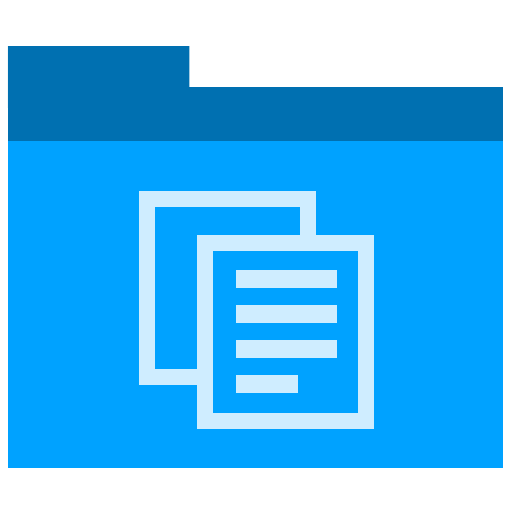How To
How to change 100 Screenshots with a Single Click
All the screenshots in your Word document are different sizes. What’s the quickest way to get them all the same size? Is there a shortcut? Yes!
You’ve taking your screenshots and placed them in Word. But something’s wrong! They’re all different sizes. Your document looks terrible! How can you resize all the images in 1 minute?
You can fix this by resizing the images and giving them a uniform appearance.
Instead of resizing each one manually, use the repeat key (F4) to automate the process. Here’s the trick!
1. Right-click on an image
2. Select Size.
3. Adjust the Height, for example 7.5 cm. Tip: The Width is adjusted automatically if the ‘Lock Ration Aspect’ option is selected.
4. Click OK.
5. Select the next image and click F4. F4 repeats the last action you performed.
If you want to update all the images in your document, do one, and then use F4 to automatically resize the rest of them.